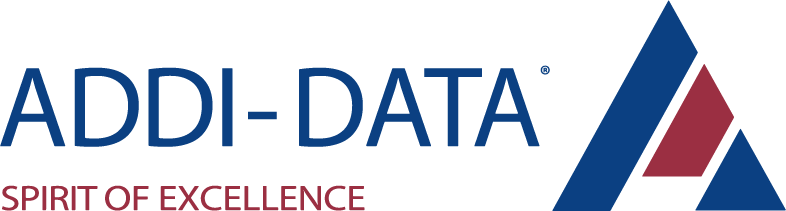ADDI-DATA offers fieldbus systems for Ethernet and EtherCAT. The Ethernet Systems can be upgraded with an additional Wi-Fi interface for parameter settings and easy monitoring.
The intelligent Ethernet systems of the MSX-E series are especially suited for industrial measurement, control and regulation tasks directly at the measuring point. They are mounted in robust metal housings and comply with the degrees of protection IP67/IP 65/IP 40. Furthermore, they can be used in a temperature range from –40 C to +85 °C as they are equipped with many protective circuits. The Ethernet systems can be freely cascaded and synchronised in the µs range. Sensors can be connected directly to the measurement systems through screw connectors.
Driverless installation
The installation of the MSX-E systems is fast and easy: After connecting the systems just click on „import web services“ in your compiler and enter the IP address of your MSX-E system. Then open the WSDL file, where all functionalities are described. After that you can access all system functionalities without driver installation. To get remote access to the system from a distant PC, each system has a SOAP server. The data transfer is realised with the network protocol HTTP.
Direct administration via PLC
The MSX-E systems can relieve PLCs by taking over fast measurement tasks. To administrate the systems from a PLC, the Modbus TCP Client library is available which enables a direct parameterisation of the systems, the installation of the measurement processes like for example the choice of the acquisition mode, start and stop commands or trigger functionalities and the administration and reading-out of system information.
Easy administration with ConfigTools
ConfigTools is a user-friendly tool with which all MSX-E systems in a network can be scanned and administrated and their status visualised. It is available for 32-bit and 64-bit Windows and Linux operating systems in German, English, French and Chinese.
Time stamp
Several MSX-E systems can be synchronised with one another through a synchro connection. This allows to start a synchronous data acquisition, to generate trigger events and to synchronise the time on several MSX-E systems. Furthermore, the systems have a time stamp that logs the point in time at which the data was acquired by the system. The combination of the synchronisation and time stamp allows a clear allocation of signals that were captured by several systems.
The systems are composed of two parts: the control part is identical for all types of systems and allows a fast and reliable communication and signal processing. The signal part contains the specific functions of each type of system: counter, digital I/O, analog I/O, distance measurement, temperature, etc.
FAQ
How can data from different Ethernet systems be uniquely assigned or consolidated?
The MSX-E systems have a time stamp that records the exact time at which the data was acquired. The combination of time stamp and synchronization, which is derived from the system synchronization, allows for an unambiguous allocation of the acquired signals to several signals.
Yes, all MSX-E type Ethernet systems are supplied with a Modbus library and examples. This library will allow you to connect our Ethernet systems to any type of controller, PLC using this technology
The serial number of the MSX-E, MSX-ilog and MSX-EC (EtherCAT) remote systems is located on the back of the system. If you should not have physical access to the system to look up this number, we have various solutions to retrieve this information (via the network to which the system is connected).
How can I start the acquisition of several MSX-E systems simultaneously?
The Synchro connection allows you to cascade multiple MSX-E systems and synchronize them to the nearest µs. Several MSX-E systems are connected via the CMX-5X cables: one connector is connected to the Trigger/Sync output and the other connector is connected to the Trigger/Sync input of the next system. Thus, it is possible to start the acquisition on several MSX-E systems simultaneously, to generate trigger events and to synchronize the time.
How do I connect sensors to the MSX-E3011 Ethernet systems in order to achieve the appropriate acquisition frequency? There are two ways to connect probes/sensors:
1) Horizontal connection (for 4 probes/sensors) When the sensors are connected horizontally to the system, the maximum sampling frequency of 100Khz should be spread over the 4 channels, i.e. 25Khz per channel. In this case, the maximum sampling frequency of the system - which is 400Khz - is not used.
2) Vertical connection (for 4 probes/sensors) When the sensors are connected vertically to the system, 4x1100 Khz are available. The maximum sampling frequency of 100 kHz can be assigned to the single channel used. This makes it possible to use the maximum sampling frequency of 400 Khz.
Is the "bash" shell used on Linux for MSX-E systems?
No, although we use Linux as the operating system for our MSX-E systems, we do not integrate the "bash" shell. That is why our systems are not affected by the "Bash Bug2" and "Shell Shok" security holes.
No MSX-E system has been detected. How do I proceed?
When ConfigTools is started, MSX-E systems are searched for and listed in the "ConfigTools Browser". Depending on the configuration of your network, problems may occur when searching for MSX-E systems. For example, some MSX-E systems may not be listed under "ConfigTools Browser". In this case, please read the following paragraphs carefully to be able to proceed with the detection of MSX-E systems present on the network.
Two methods are available:
A. Automatic search for MSX-E systems
B. Manual search for MSX-E systems
A. Automatic search for MSX-E systems Status" LED
When a system is not detected by ConfigTools, the first thing to do is to check the "Status" LED. The "Status" LED should display a steady green. If it does not, please reboot the MSX-E system.
If the LED is blinking green, please wait a few seconds to make sure that the initialization phase is complete. If the LED is blinking steadily, this means that an acquisition is in progress on the system and that the system is functioning properly. You can also check the system's network connection with the two "Port x ACT/Link" LEDs. If they are flashing orange, the Ethernet cables are connected to these ports. On the MSX-E system web page, please check that "Port 1" is not disabled if you use it.
WinPcap
In order to be able to detect MSX-E systems that are not in the same subnet as your computer, ConfigTools uses the "WinPcap" library. On the Windows control panel, please make sure that the library (at least version 4.1) is mentioned in the list of installed programs. If not, download the latest version of this library from www.winpcap.org.
Network interface
As explained above, ConfigTools uses the "WinPcap" library for detecting MSX-E systems. Unfortunately, some network interfaces are not supported by this library. To see the list of supported network interfaces, go to the main ConfigTools window. In "ConfigTools Browser", under "Tools", click on "MSX-E search", and in the "Actions" part on the right, click on the "Network Interfaces" button. This list contains the network interfaces of your computer and the corresponding IP address and netmask.
Make sure that the network interface to which you have connected the MSX-E systems is in the list, and that the IP address and netmask are valid for this interface. If your network interface is not listed, or if it is listed but its IP address or netmask is invalid, try another network interface. If you do not have the option to change your network interface, you must use the manual MSX-E search.
Firewall Configuration
If you have a firewall installed on your computer, please check its configuration. The firewall must allow UDP communications (also in Broadcast mode) as well as requests sent from a system on another subnet (if the MSX-E systems have an IP address on another subnet). If you cannot change the configuration of your firewall, you must use the manual MSX-E search.
Network Router
If the MSX-E systems are connected to your computer using a network router, you must check the configuration of this router. Since the MSX-E systems may be on a different subnet than your computer, the response sent during the initialization phase may be filtered. The router may also filter UDP packets. If you cannot change the configuration of your router, try connecting the MSX-E system directly to your computer, and change the IP address of your computer so that it is in the same subnet. You can also use the manual MSX-E search.
B. Manual search for MSX-E systems Description
The manual MSX-E search allows you to detect MSX-E systems on your network, even if your network card is not detected by the "WinPcap" library or your firewall blocks UDP packets.
Requirements
The manual MSX-E search uses SOAP (TCP protocol) requests to detect systems on the network. Therefore the MSX-E systems must be in the same subnet as your computer. In addition, you must know the IP address of your MSX-E system in order to use it.
Note: MSX-E systems are shipped with the IP address "192.168.99.99".
Configuring Your Computer's IP Address
As described in the "Requirements" paragraph, your computer must be in the same subnet as the MSX-E systems you want to use.
Example: You are using two MSX-E systems.
MSX-E3011, IP address: 192.168.99.99, Netmask: 255.255.255.0
MSX-E1516, IP address: 192.168.99.98, Netmask: 255.255.255.0
In this case, the IP address of your computer must be between "192.168.99.1" and "192.168.99.254". You can for example set it to "192.168.99.90".
To verify that your computer is on the same subnet as the MSX-E system, open a web browser and enter the IP address of your MSX-E system. If the MSX-E system's web page is displayed, it means that your computer is on the same subnet. (Consider your proxy configuration!)
Add the system to search
Go to the main ConfigTools window. In "ConfigTools Browser", under "Tools", click on "MSX-E search", and in the "Actions" part on the right, click on the "Manual search" button. In the "User MSX-E systems" list, you can add or remove an MSX-E system. By clicking on the button "Check", you can check if the connection to the MSX-E system is feasible. If no red message is displayed, the MSX-E system can be used.
Search for MSX-E systems
To search for connected MSX-E systems, you must click on the green icon in the upper right corner of the "ConfigTools Browser". If the system you added to the "User MSX-E Systems" list is present on the network, it will be displayed in the "ConfigTools Browser" under "Manual MSX-E Search".
Note: If you change the IP address of the MSX-E system using the "Change IP Address" action, the system will automatically be updated in the "Manual Search" action.